FieldEZ Version 4.7.1 Released
1. New Finance Module
The brand new finance module incorporates the recently launched Invoice features along with two new sections:
- Quotes (Estimates)
- Finance Dashboard
1.1 Quotes
The new Quotes section helps users raise an estimate or quote without the need to create a Job or a Call. Jobs get automatically created as and when the quotes get converted to a ‘win’ stage. All information captured in the quote including the customer contact information and line items are automatically copied to the respective ticket during conversion – avoiding the need to re-enter the data to the call.
Quote Listing Page
The quote listing page is similar to the invoice listing section with ability to search across customer, ticket number, quote number or status. One-touch action buttons are available directly from the Quote List page including change of status, conversion to pdf, and email to customer.
Adding a New Quote
To add a new quote just click on the Add Quote button in the Quote Listing page. The new Quote creation page is similar to the Add Invoice page. Users would need to initially select the workflow, as well as select the customers from the search bar to save the quote.
Users can also rate the quotes with help of a 5-star rating option available next to the Due Date field.
1.2 Finance Dashboard
The Finance Dashboard provides a bird’s eye view of the organization’s financial status. With graphical and historical analysis of quotes, invoices and payments, users can quickly check up on the financial health of the operations. The Invoice and Quote Lists provides one-touch access to all open invoices / quotes directly from the Dashboard page.
2. Import Customers to FieldEZ
Users can now bulk upload customers to FieldEZ directly from the Customer Listing page of the web application. Simply click on the Upload Customers button (bottom left corner of the page):
Next, download the template file by clicking on the respective button.
Now update this template document (save in the .csv format) and upload back in the same page to complete the upload process.
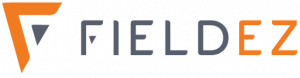
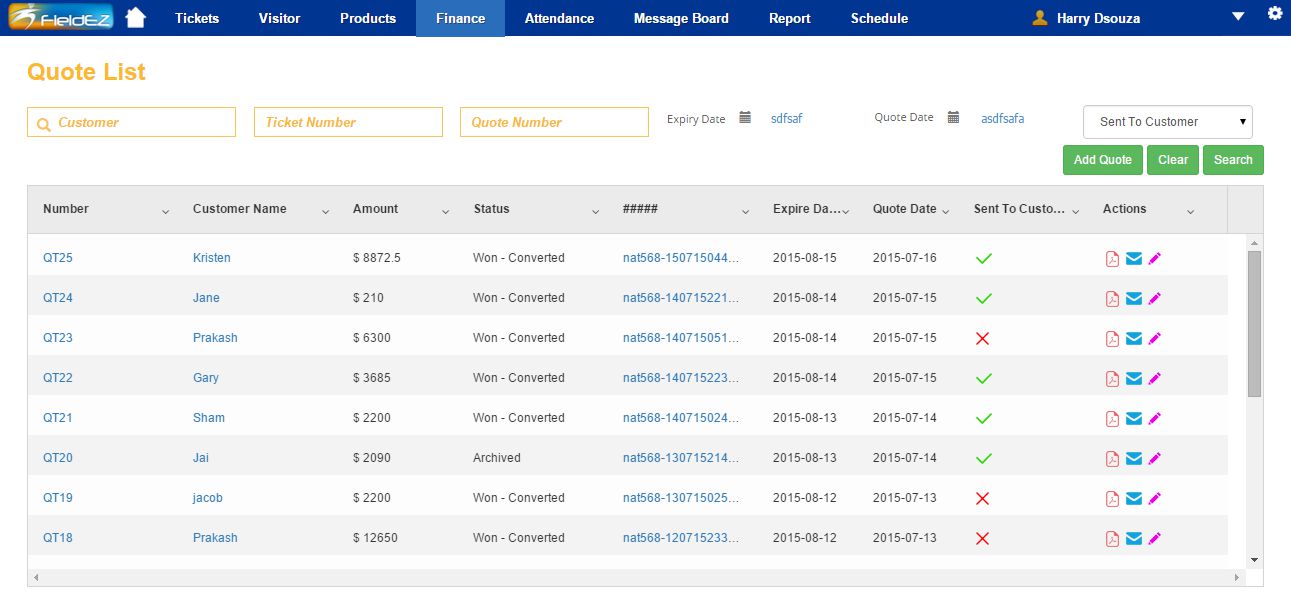
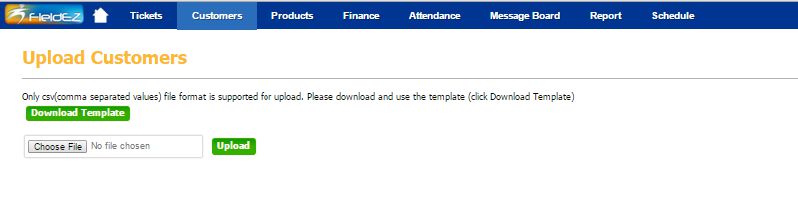
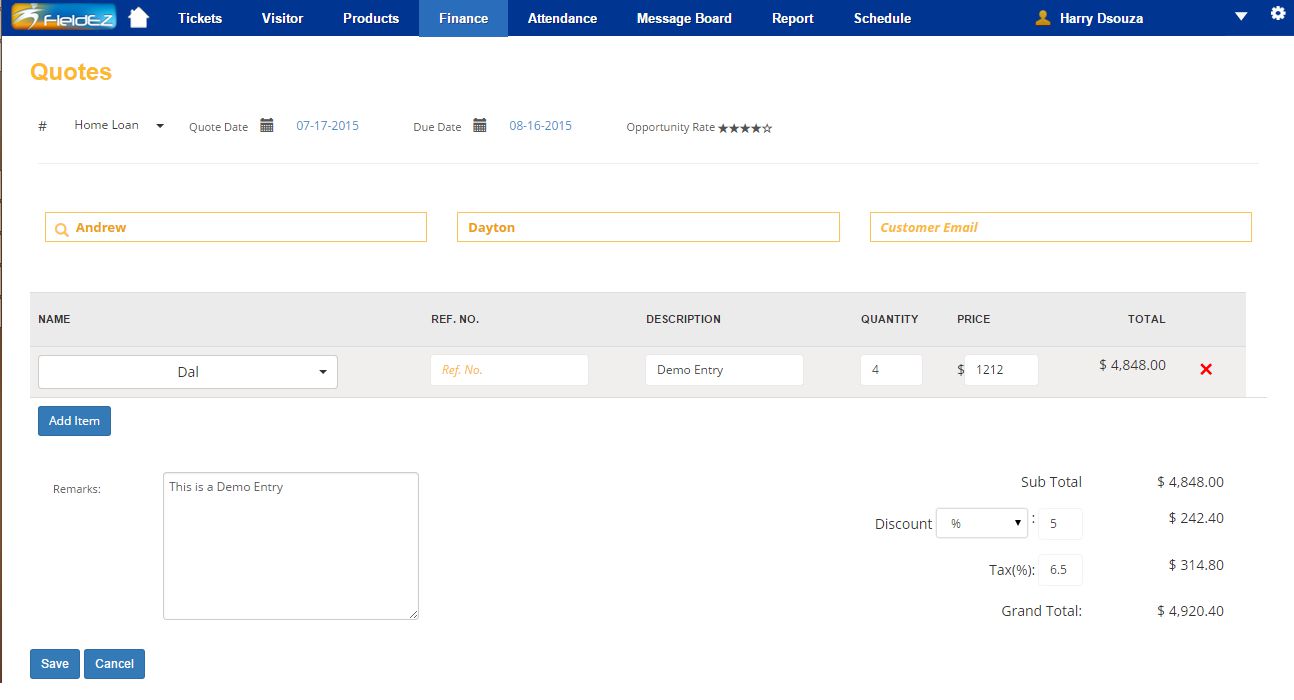
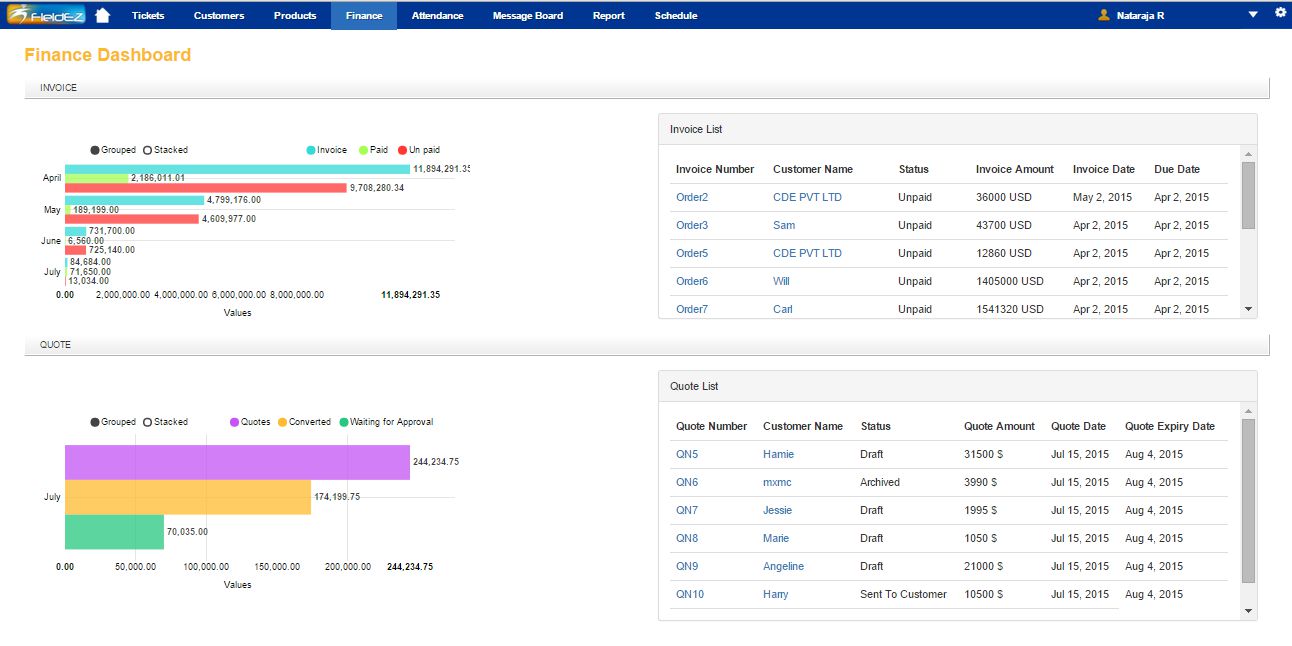
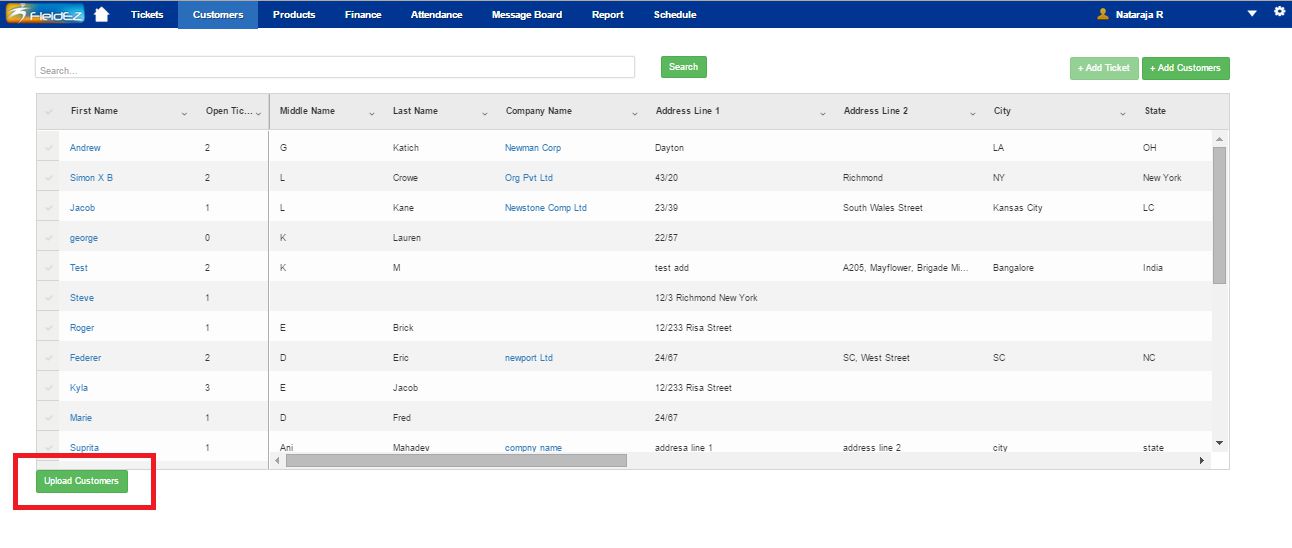



Leave a Reply
Want to join the discussion?Feel free to contribute!